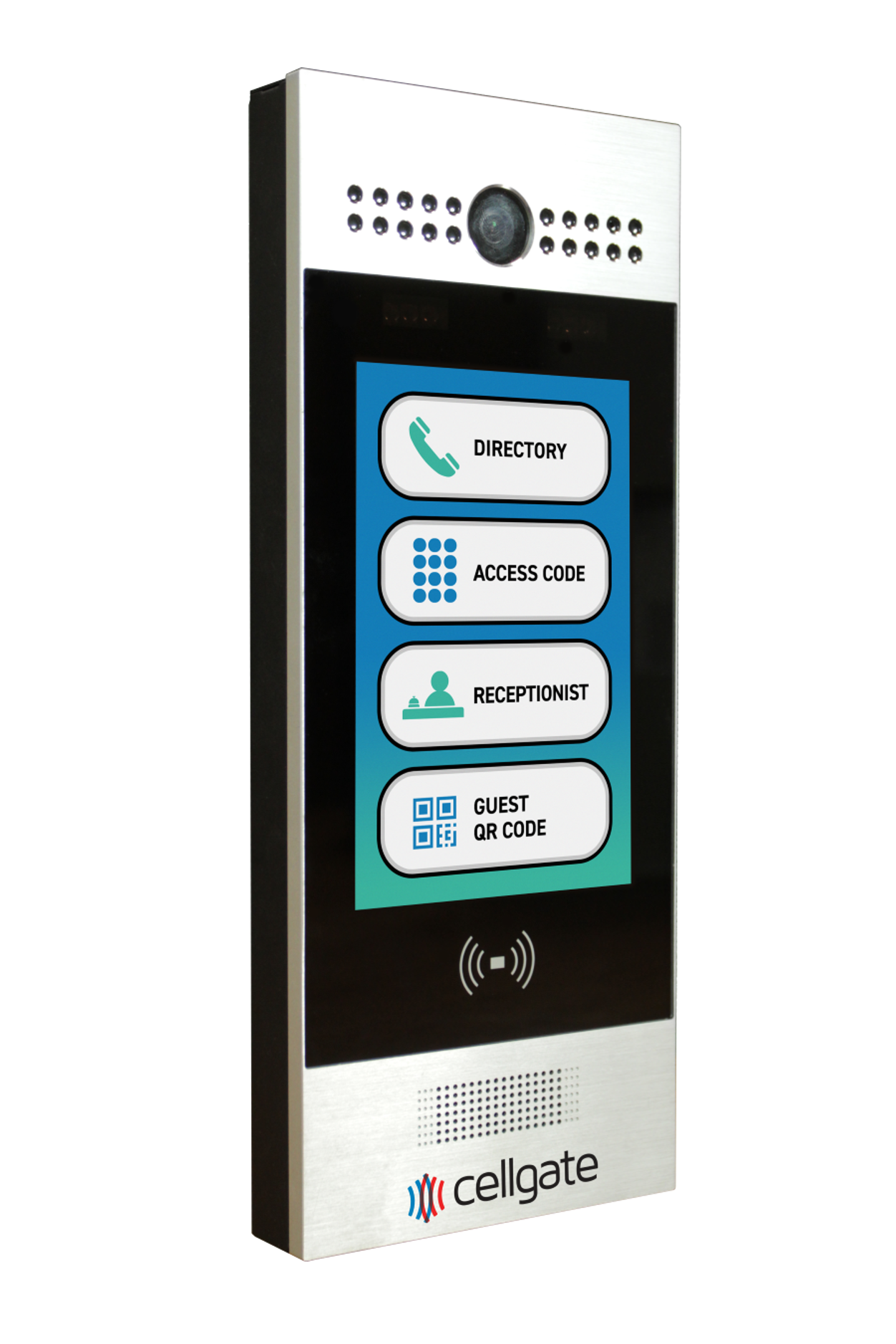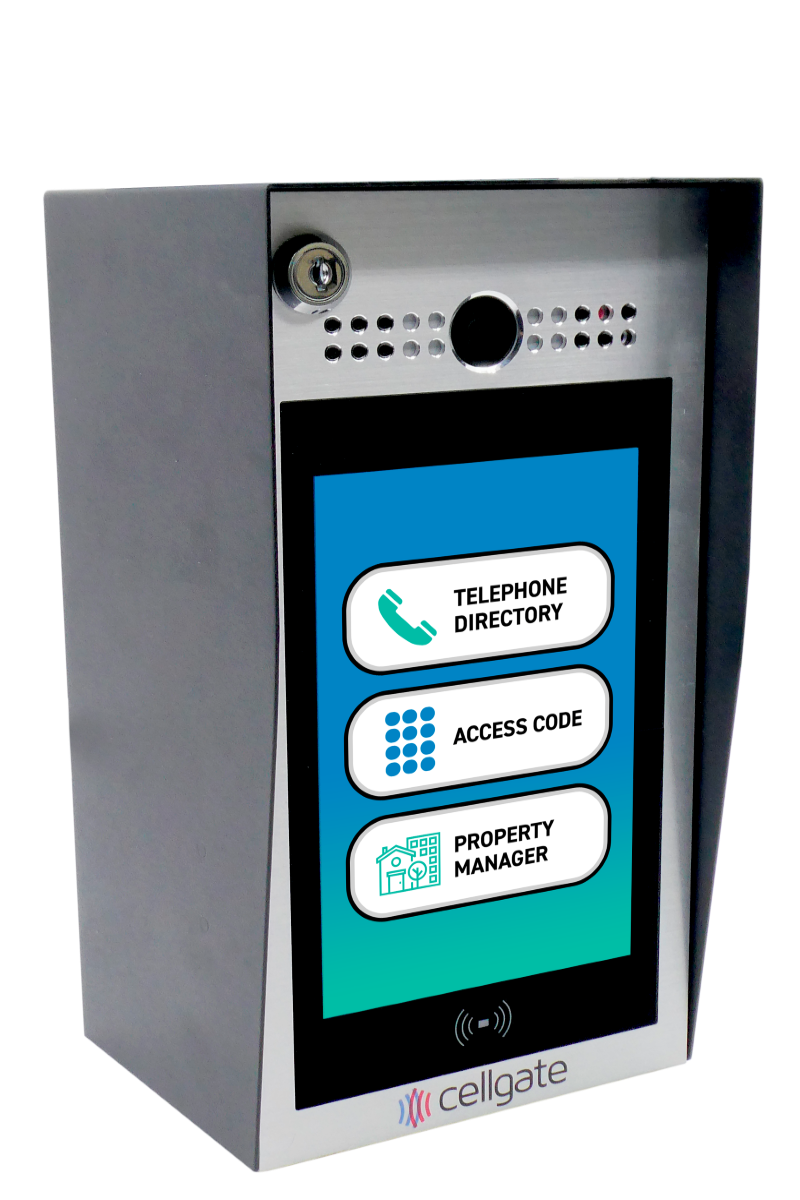Introduction
This guide provides detailed instructions on how property managers of a CellGate multi-family access control product are managing call groups using the TrueCloud Connect dashboard. TrueCloud Connect™ is CellGate’s proprietary back-end architecture that manages all data flow between product hardware, the internet, cellular networks, landline phones, smartphone apps, and the administrative web portal. Editing call groups ensures that your contact information and call routing settings are up to date, optimizing communication and access control for your property.
Editing and Managing Call Groups
- Log In to TrueCloud Connect: Use your login credentials to access the dashboard.
- Navigate to Manage Call Groups: Click on “Manage Call Groups” at the top of the screen in the main menu to access the call group management section.
- Select the Call Group to Edit:
- Identify the call group you wish to edit from the list.
- Use the search function to locate the call group by its display name.
- Edit Call Group Details:
- Display Name: Click on the “Edit” button next to the call group’s display name to change it.
- Contact Information: Update phone numbers and email addresses associated with the call group.
- Device Assignment: Adjust which gates or devices the call group is associated with, if applicable.
- Save Changes:
- After making the necessary edits, click “Save” to update the call group information in the system.
Benefits of Editing/Managing Call Groups
- Accurate Contact Information: Ensure all call groups have up-to-date contact details, improving communication efficiency.
- Optimized Call Routing: Adjust call routing settings to ensure calls are directed to the correct individuals or devices.
- Improved Access Control: Maintain accurate associations between call groups and access points, ensuring seamless property management.
Related Topics
- 21 Access Control Terms You Need to Know and Understand
- Voice Mail Intelligence: How It Works
- The Rise of Self-Guided Tours and How Access Control Enables Them
- Cost-Effective Smart Technology Solutions for Multi-Family Properties: Investing in the Future
- ▶ What is TrueCloud Connect?
- ▶ Guide to Using PIN Codes in CellGate’s TrueCloud Connect
- CellGate vs Brivo: Which Access Control System is Right for You?
- ▶ Groups: No Access Group
- ▶ Groups: Visitor Group
- ▶ Groups: Resident Employee Group
- ▶ Groups: Account Admin Group
- ▶ Groups: Virtual Key Features
- ▶ Manage Callgroups: Sending Out Notifications
- ▶ Manage Callgroups: App Calls
- ▶ Manage Callgroups: Editing Callgroups
- ▶ Manage Callgroups: Importing Users
- ▶ Users: Adding Restrictions
- ▶ Editing Users
- ▶ Deleting Users
- ▶ Adding Users
- ▶ Activity Log
- ▶ Override an Existing Schedule
- ▶ Setting Your Gate Schedule
- ▶ Triggering the Camera
- ▶ Triggering the Gate
- CellGate vs. ButterflyMX: A Comprehensive Comparison
- CellGate Debuts New Enhanced QR Code Virtual Key Functionality on All of Its Watchman Multi-Family Advanced Video Telephone Entry Models
- What Are Different Types of Video Access Control Systems?
- What is cellular telephone entry?
- The evolution of gate access control systems