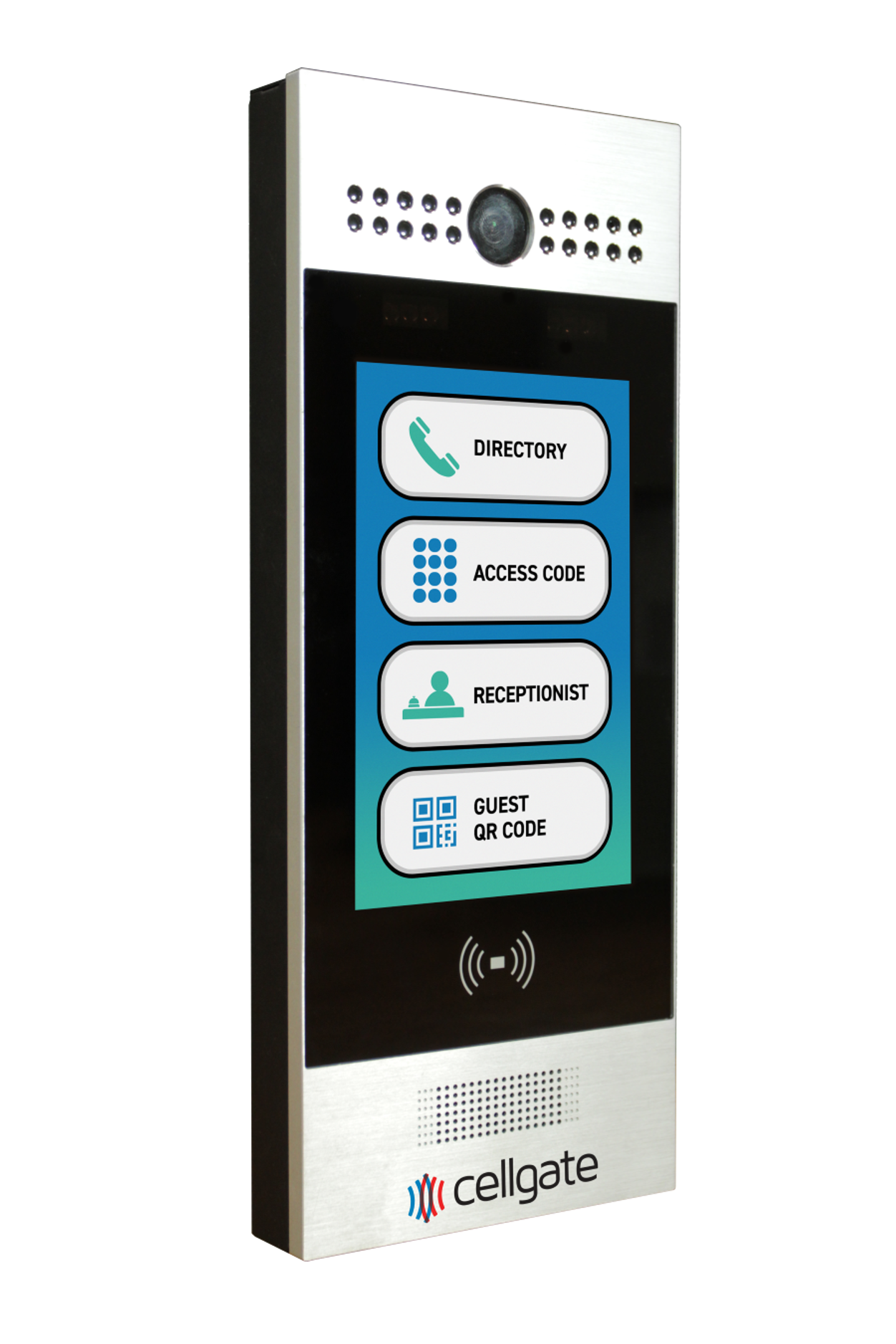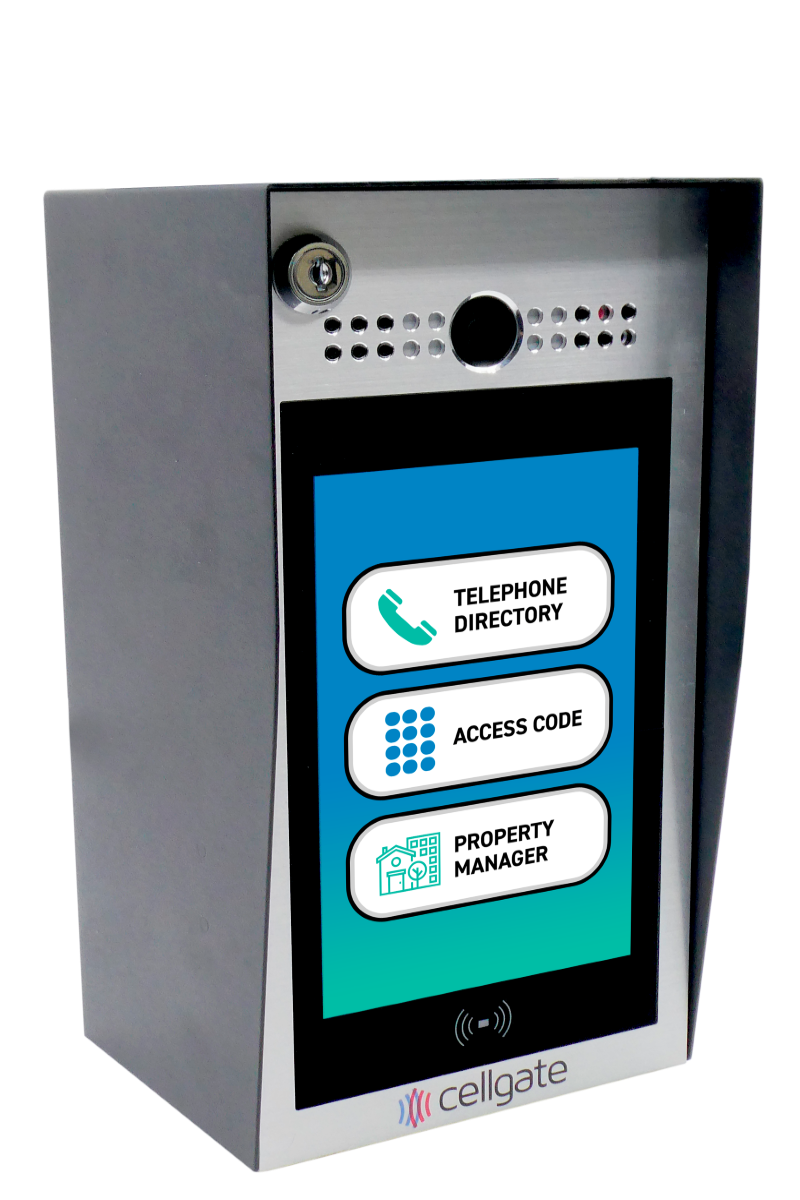Introduction
This video provides detailed instructions on how adminstrators can edit user information in their CellGate access control system via the TrueCloud Connect dashboard. TrueCloud Connect™ is CellGate’s proprietary back-end architecture that manages all data flow between product hardware, the internet, cellular networks, landline phones, smartphone apps, and the administrative web portal. Editing user information is essential for maintaining accurate records and ensuring users have the correct access levels.
Edit User Information
- Log In to TrueCloud Connect: Use your login credentials to access the dashboard.
- Navigate to the Users Section: Click on “Users” at the top of the screen in the main menu to pull up the user management section.
- Manage Users:
- Click on “Manage Users” to see a list of all existing users.
- Select the User to Edit:
- Identify the user you wish to edit from the list.
- Click on the user’s name to access their profile.
- Edit User Information:
- Personal Information: Update the user’s first name, last name, or email address as needed. Remember, changing the email address will also change the username.
- Access Method: Add or delete access codes, RFID cards, or card clickers as necessary.
- User Group or Role: Change the user’s group or role by selecting the appropriate options from the dropdown menu.
- Save Changes:
- After making the necessary edits, click “Save” to update the user’s information in the system.
Benefits of Editing User Information
- Accurate Records: Maintain up-to-date and accurate user information for better management.
- Correct Access Levels: Ensure users have the appropriate access levels and permissions for their roles.
- Enhanced Security: By keeping user information current, you enhance the overall security of your property.
Related Topics
- Learn more about Gold Key Service
- Users: Adding Codes
- Users: Adding Restrictions
- Deleting Users
- Adding Users
- Activity Log
- TrueCloud Connect Dashboard – Complete Overview