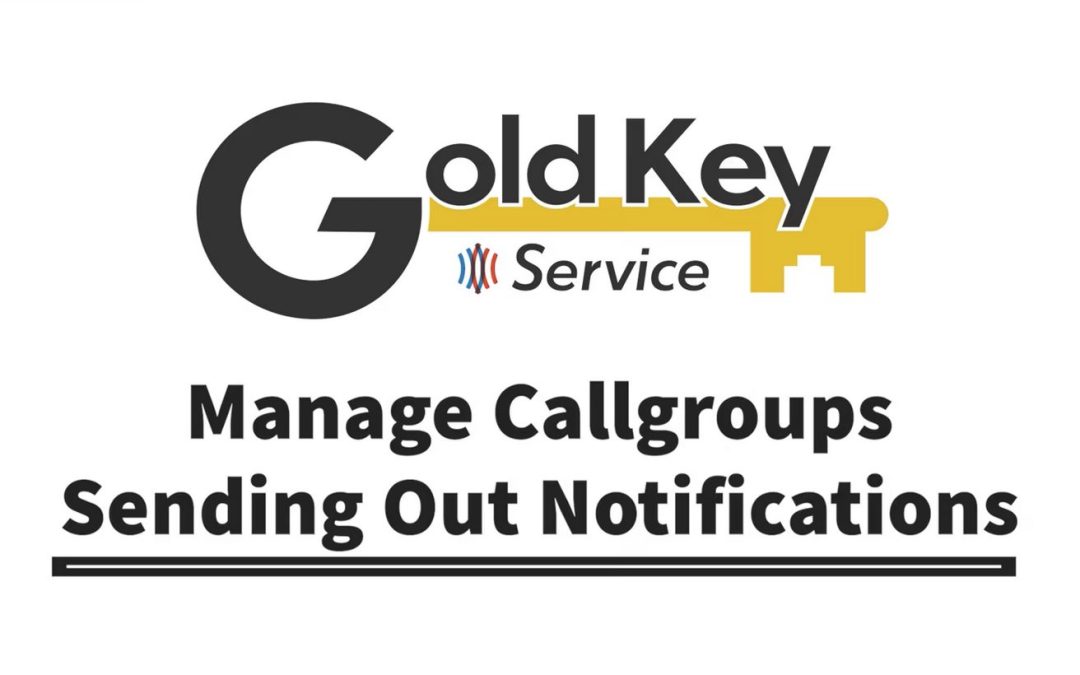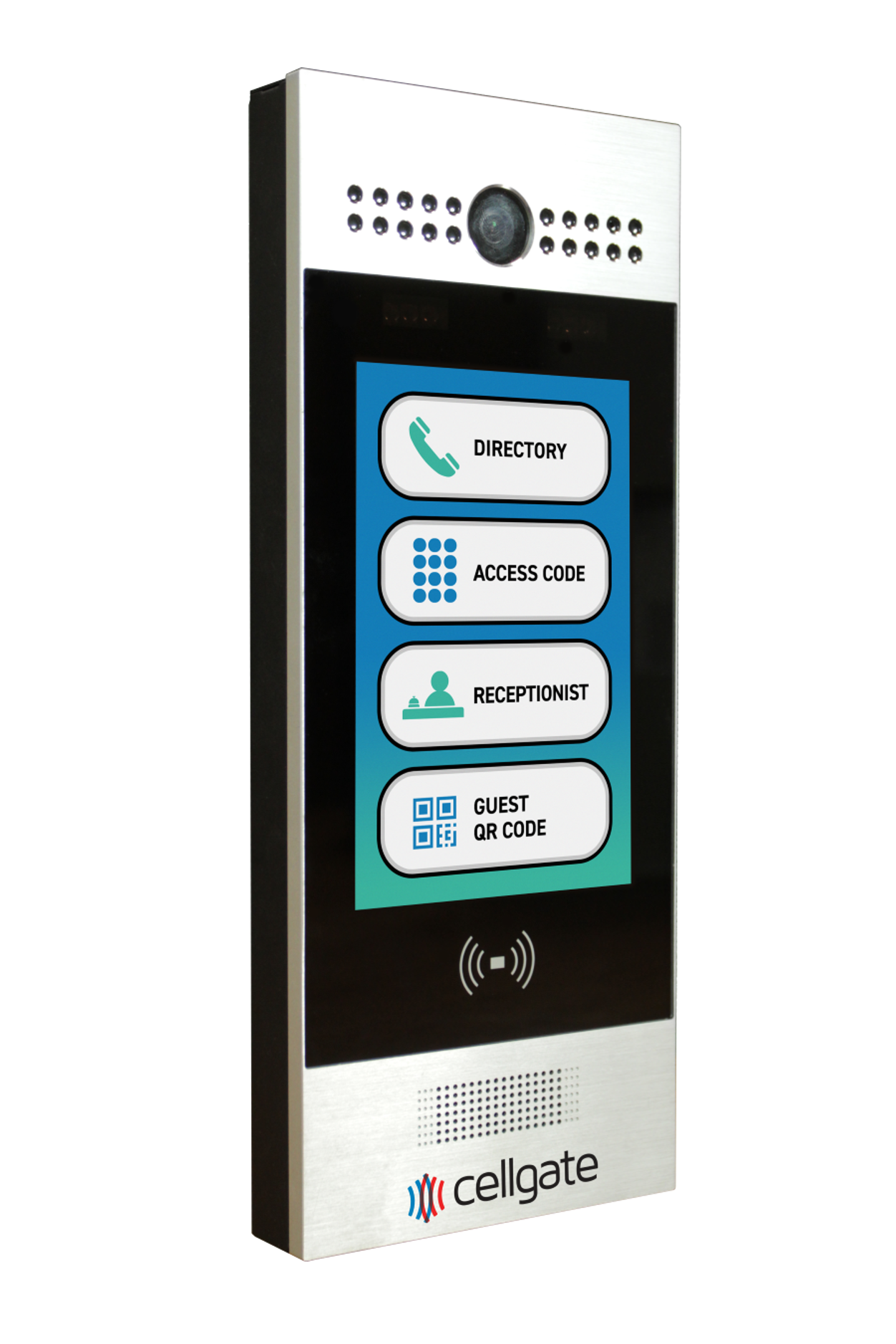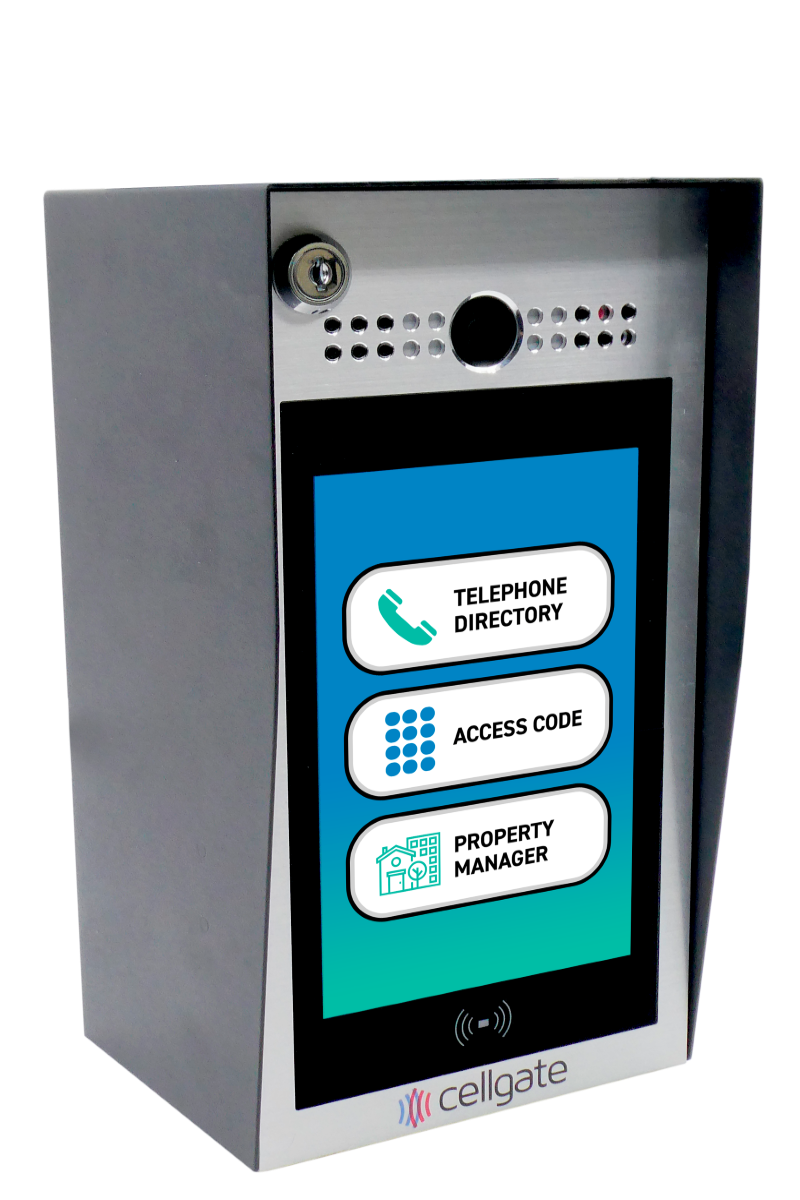This video addresses how property managers uitlizing a CellGate multi-family access control system are sending out notifcations to new users once they were set up as a user for the first time within TrueCloud Connect. You should be in the “CallGroup” section of TrueCloud Connect.
Video Transcript:
The next thing we’ll go over will be to go back to (manage) call group and learn to send out notifications.
Once we’ve completed the import and all the users are added, then we’ll want to send a notification out to those residents saying, “Hey, you got a new CellGate system, please download the app, create a password so you can access the system.”
In order to do so, we will need to come here (to Video Callgroups) and we’ll select next to the display name, which will check each user.
We’ll then select “resend notification” (on Video Callgroups header, towards the right), and we can choose to either use email, SMS or both. If we use email, the user’s going to get an email with instructions to download the app and set up their password.
Same thing with text, or you can do both. We also have the ability to schedule those notifications
to go out at a later date. So let’s say you need some additional time just to get everyone in the system, but you want to go ahead and set that notification to go out.
Then you can select the date here (within send/schedule notifications), hit “schedule” and notifications will go out on the scheduled date.