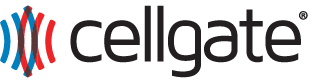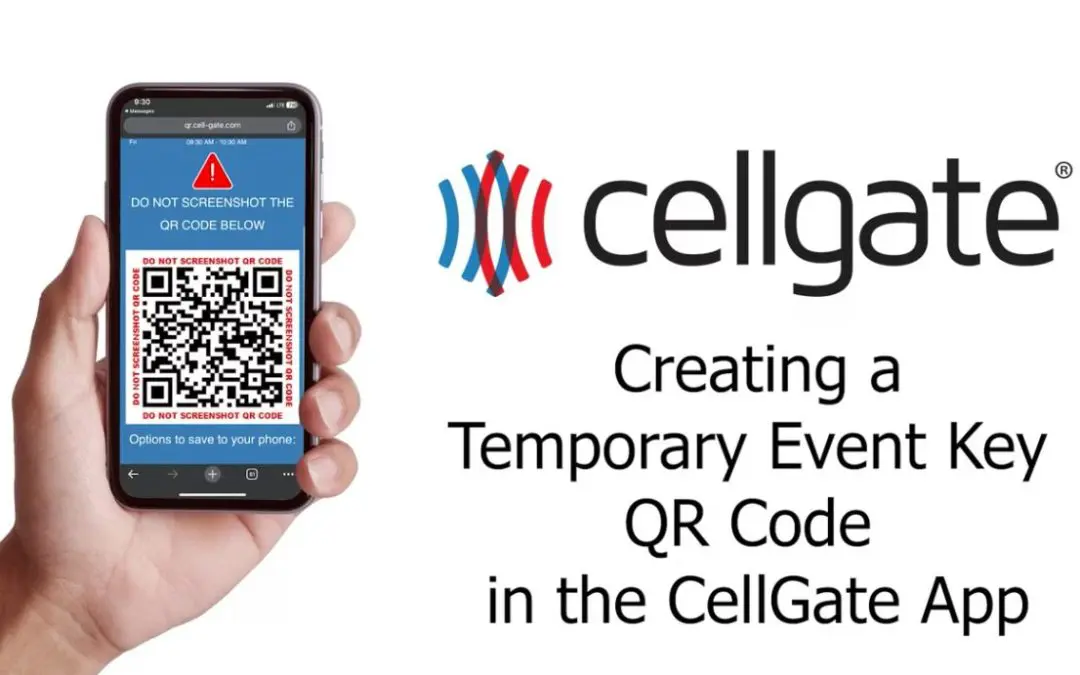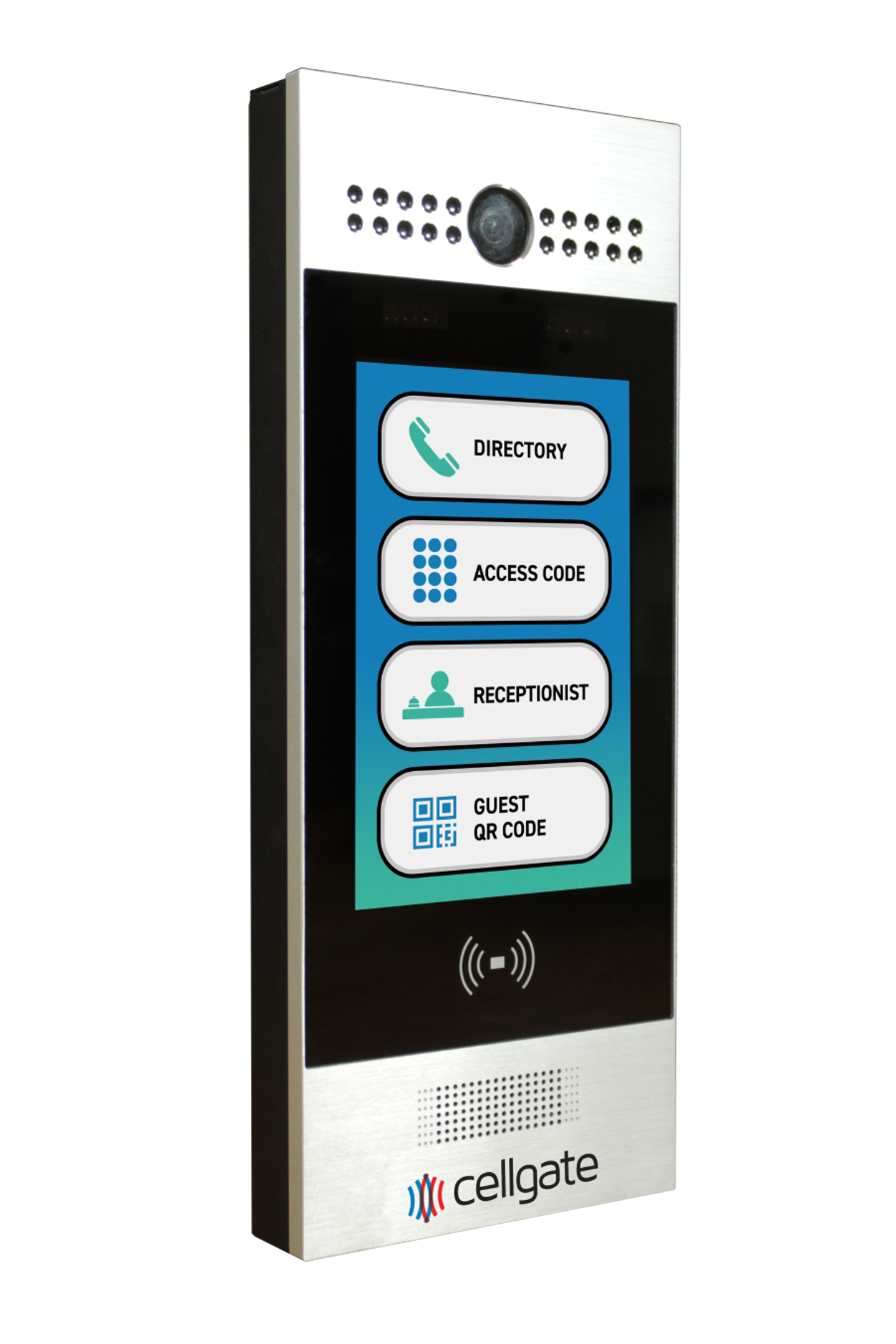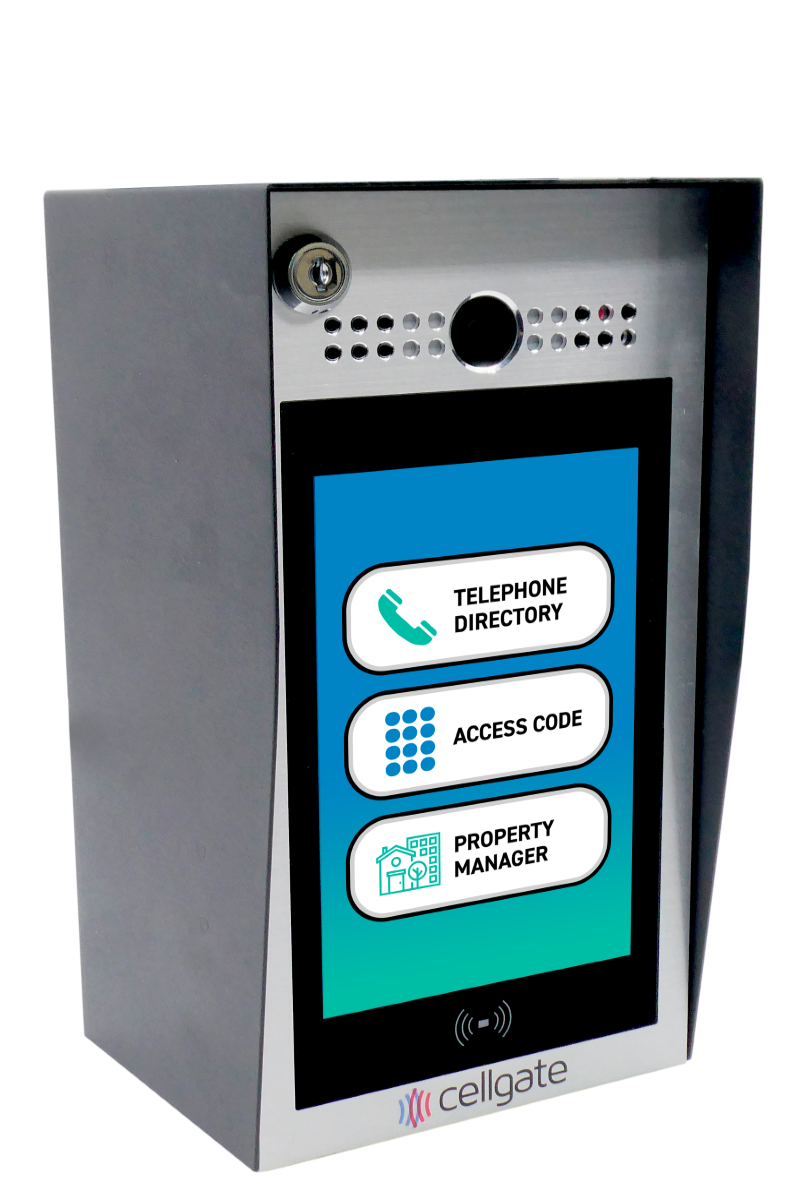This guide will walk you through the process of creating a QR code Temporary Event Key (Virtual Key) using the CellGate App. These keys are ideal for multiple visitors attending a one-time event such as a birthday party or cookout. Virtual Keys are visitor management feature available on all Watchman multi-family gate security solutions.
Steps to Create a Temporary Event Key
- Navigate to Virtual Keys: Go to the Virtual Keys option from the menu in the CellGate App.
- Start the Process: Tap on the plus icon at the bottom right of the screen. Select “QR Temporary Event Key”.
- Name the Key: Create a name for this key. This will be the name displayed to the recipient.
- Set Start and End Time:
- Start Time and Date: Select the exact time and date when the key will begin working.
- End Time and Date: Set the duration for how long the key will be active. This will determine the key’s validity period.
- Select Entry Points: Hover over the “Select Gate” section to choose which entry points you would like this key to apply to. You can also tap “Access to All” if you want the key to work at all entry points.
- Save the Key: If you are satisfied with your settings, tap “Save” to finalize the key.
Sharing the Key
- Share Now or Later: You can choose to share the virtual key immediately or at a later time.
- Methods of Sharing: Use your current contacts, add a phone number manually, or share via email to distribute the key.
Conclusion
Temporary Event Keys are perfect for managing access for one-time events efficiently and securely. If you have any questions along the way, our dedicated CellGate support team is always here to help you.
Related Topics
- ▶ CellGate CR-Infinity Reader Guide: Four Ways to Enter Your Property
- CellGate Introduces Virtual Key Suite for Its Watchman Multi-Family Models
- ▶ Simplify Visitor Management with CellGate’s QR Code Virtual Keys
- ▶ How to Use PIN Codes in the CellGate App
- ▶ How to Find Virtual Keys in the CellGate App
- ▶ Visitor Access with Virtual Key Visitor Management
- ▶ Guide to Using PIN Codes in CellGate’s TrueCloud Connect
- ▶ Using the Key QR Code in the CellGate App
- ▶ Sharing a Temporary Event Key in the CellGate App
- ▶ Sharing an Individual Key in the CellGate App
- ▶ Creating a Temporary Event Key in the CellGate App
- ▶ Creating Individual Keys in the CellGate App
- ▶ How to Find Virtual Keys in the CellGate App
- ▶ Understanding QR Code Types for CellGate Access Control
- ▶ Groups: Virtual Key Features
- CellGate Debuts New Enhanced QR Code Virtual Key Functionality on All of Its Watchman Multi-Family Advanced Video Telephone Entry Models