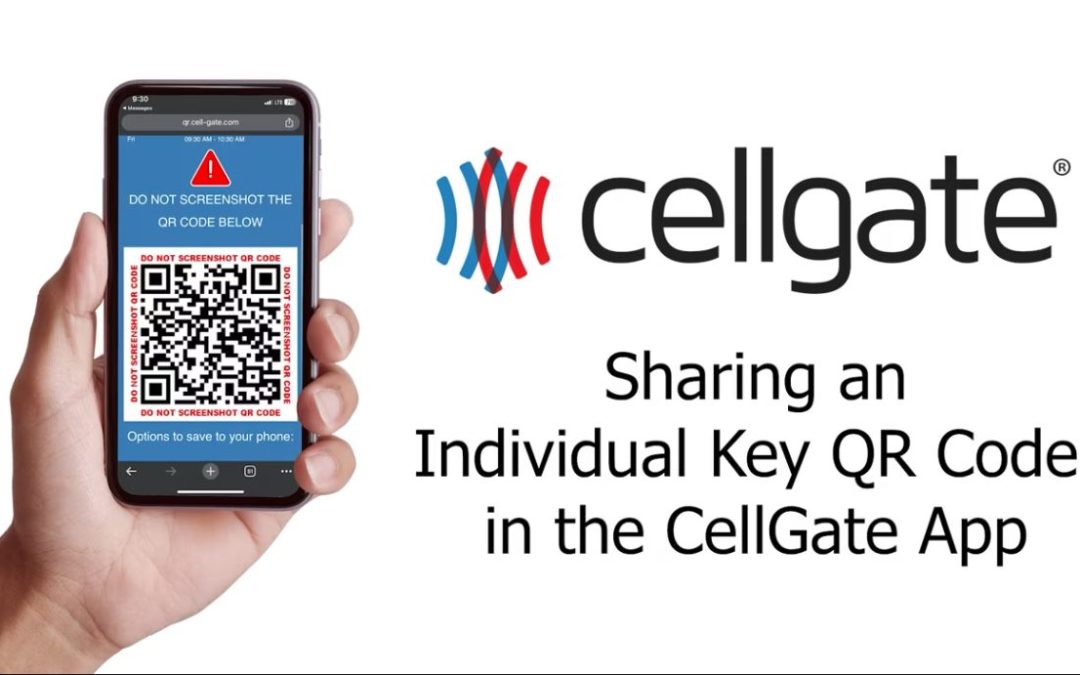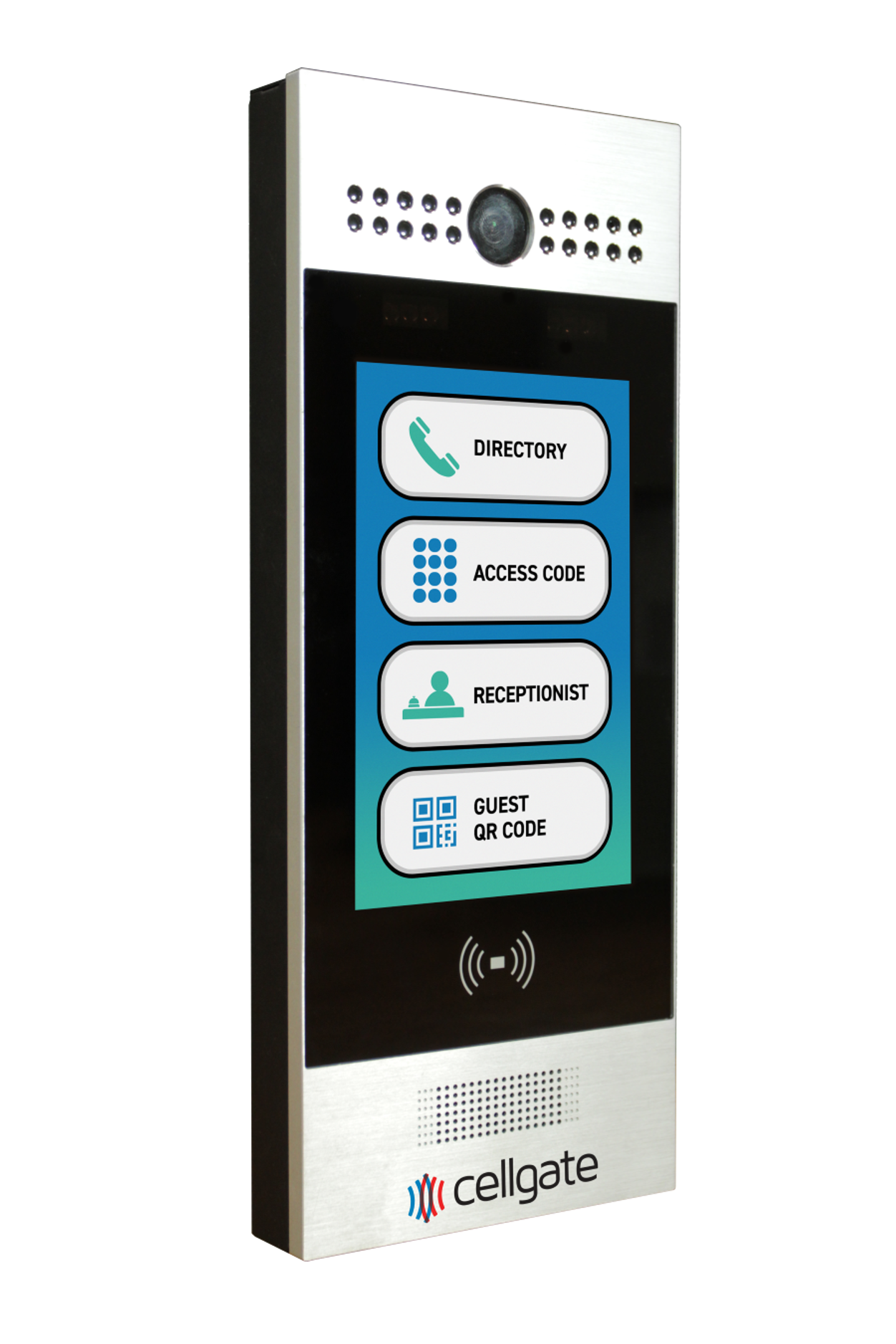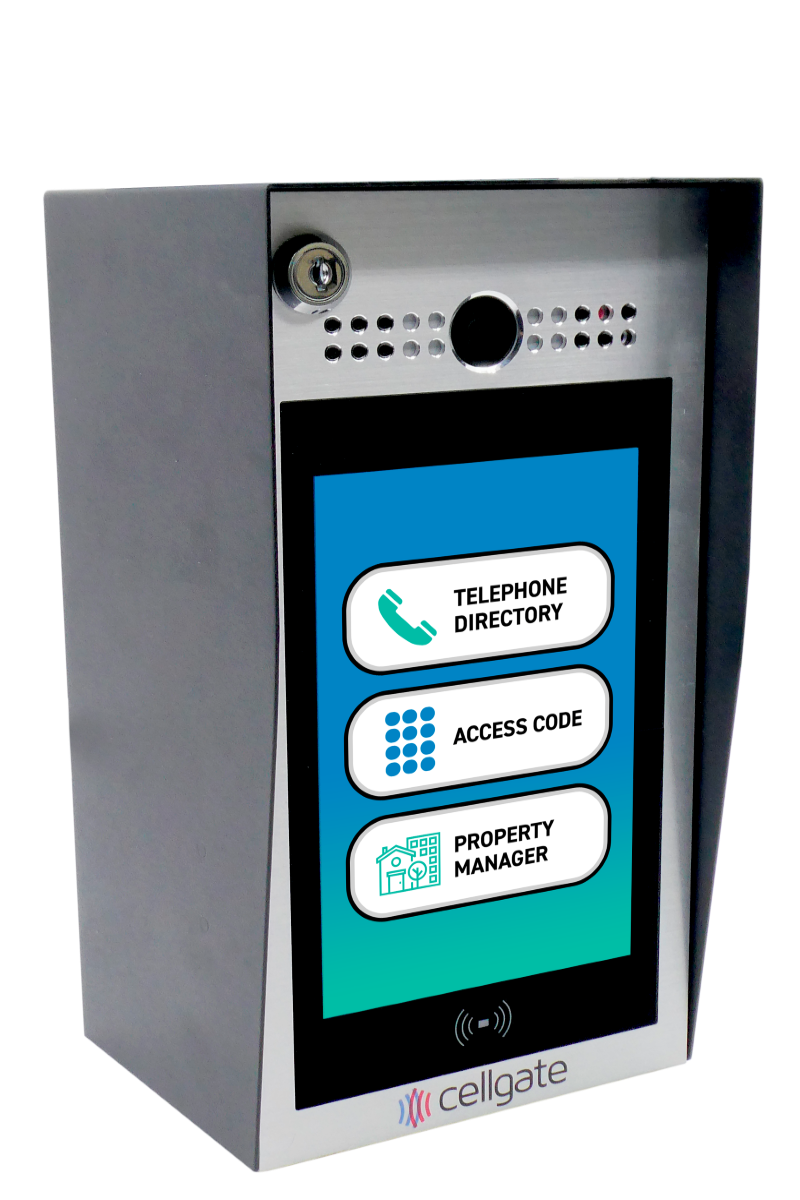Virtual Keys are a feature available on all Watchman multi family access control systems.
This guide will walk you through the process of sharing an Individual QR Code Virtual Key with a recurring visitor (like a dog walker, babysitter, etc.) using the CellGate App. Individual QR Code Keys provide recurring and restricted access for users and can be easily shared via SMS text or email.
Steps to Share an Individual Key
- Save the Key: Once you are happy with your virtual key settings, tap “Save”. This will create a pop-up to share the virtual key.
- Tap Share: Select the “Share” option from the pop-up.
- Send via SMS:
- Enter the recipient’s phone number in 10 digits with no spaces.
- Tap “Send Virtual Key”. The recipient will receive a text with the QR code.
- Send via Email:
- Enter the recipient’s full email address, ensuring it includes an “@” symbol and a valid domain (e.g., .com).
- Tap “Send Virtual Key”. The recipient will receive an email with their QR code.
- Manage Keys:
- You can resend and cancel keys by tapping on them in the main menu screen.
- Keys are categorized into Individual Keys and Temporary Event Keys.
Using the QR Code
- The recipient can pull up their QR code on their phone and scan it at the device for access.
- Security Measure: For Individual Keys, any time they are resent, the previously sent key is invalidated. A new QR code key is auto-generated after each use to prevent sharing/misuse.
Conclusion
Sharing QR codes via SMS or email is a convenient way to provide secure access to your property. If you have any questions along the way, our dedicated CellGate support team is always here to help you.
Related Topics
-
[related_topic_generator_v2 tag=”virtual keys”]