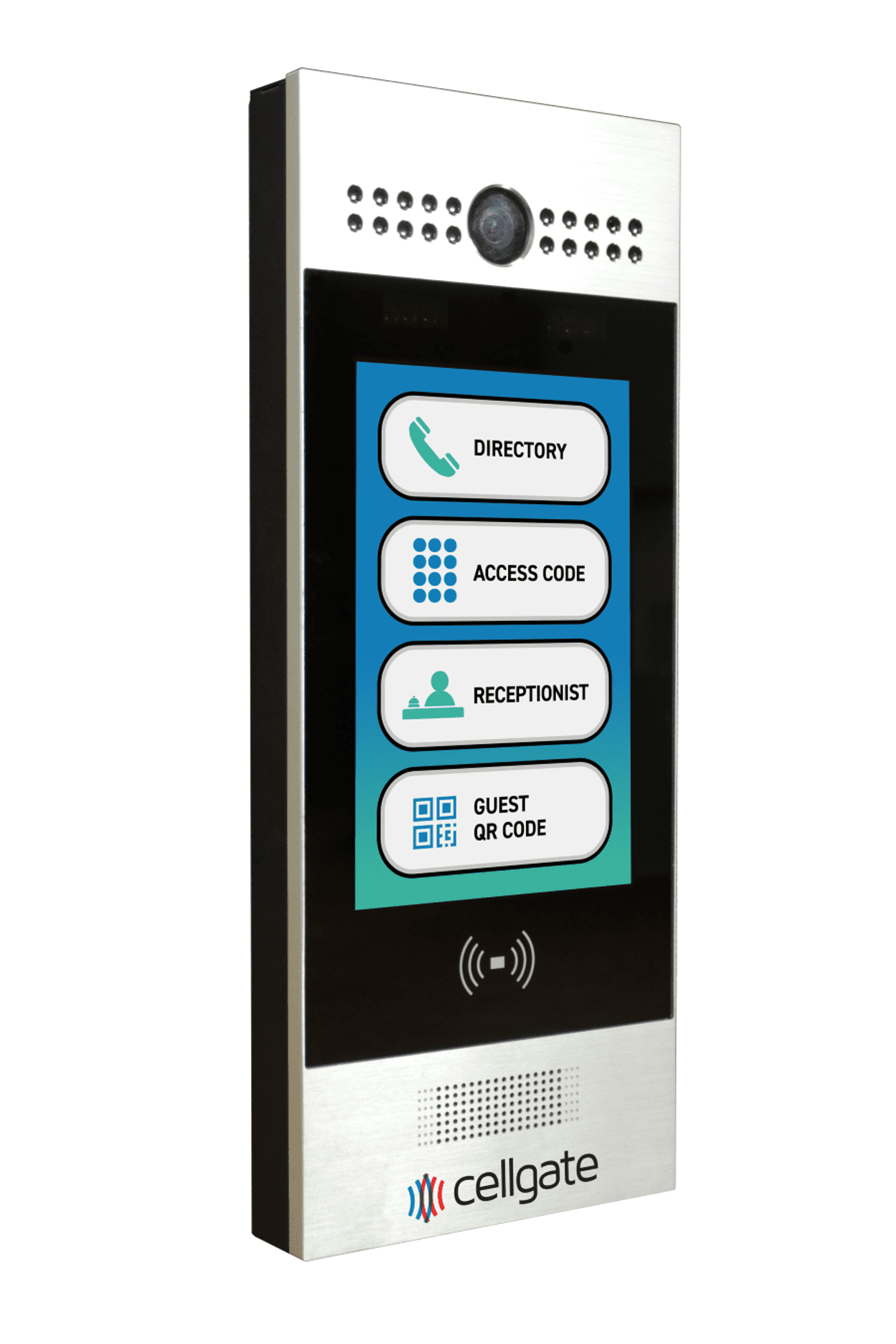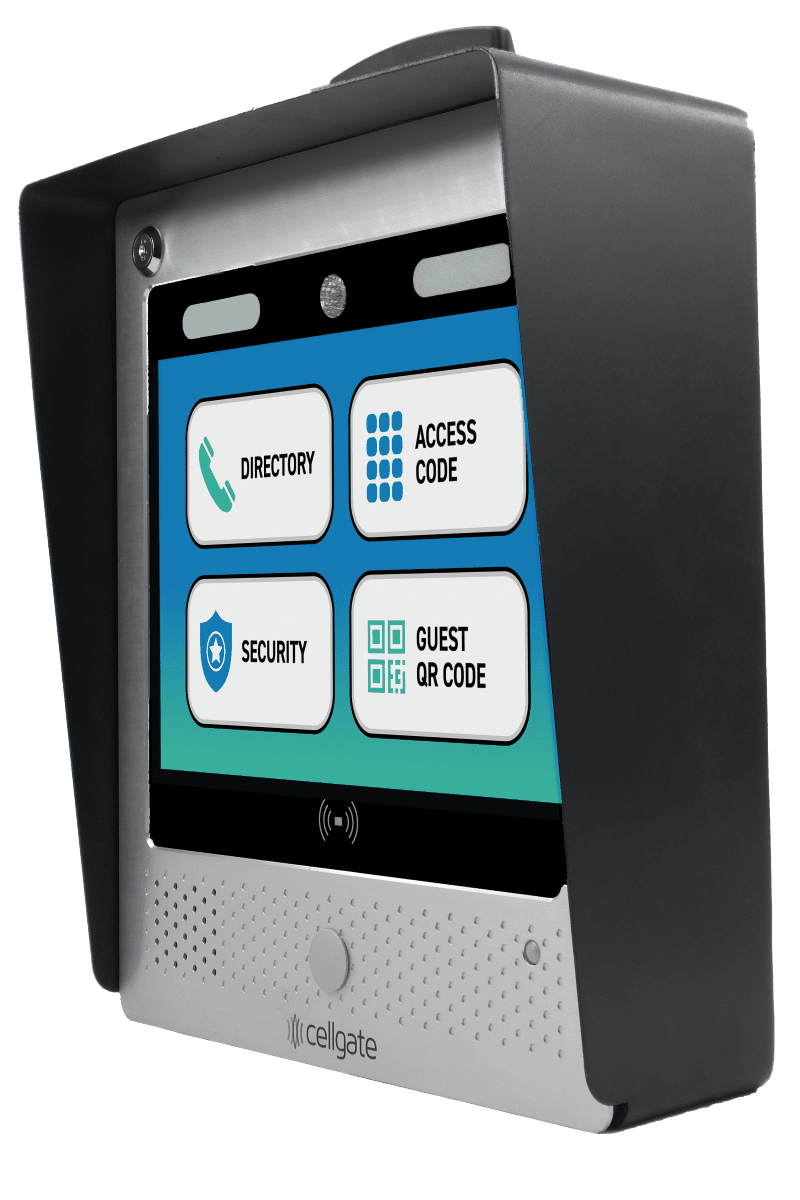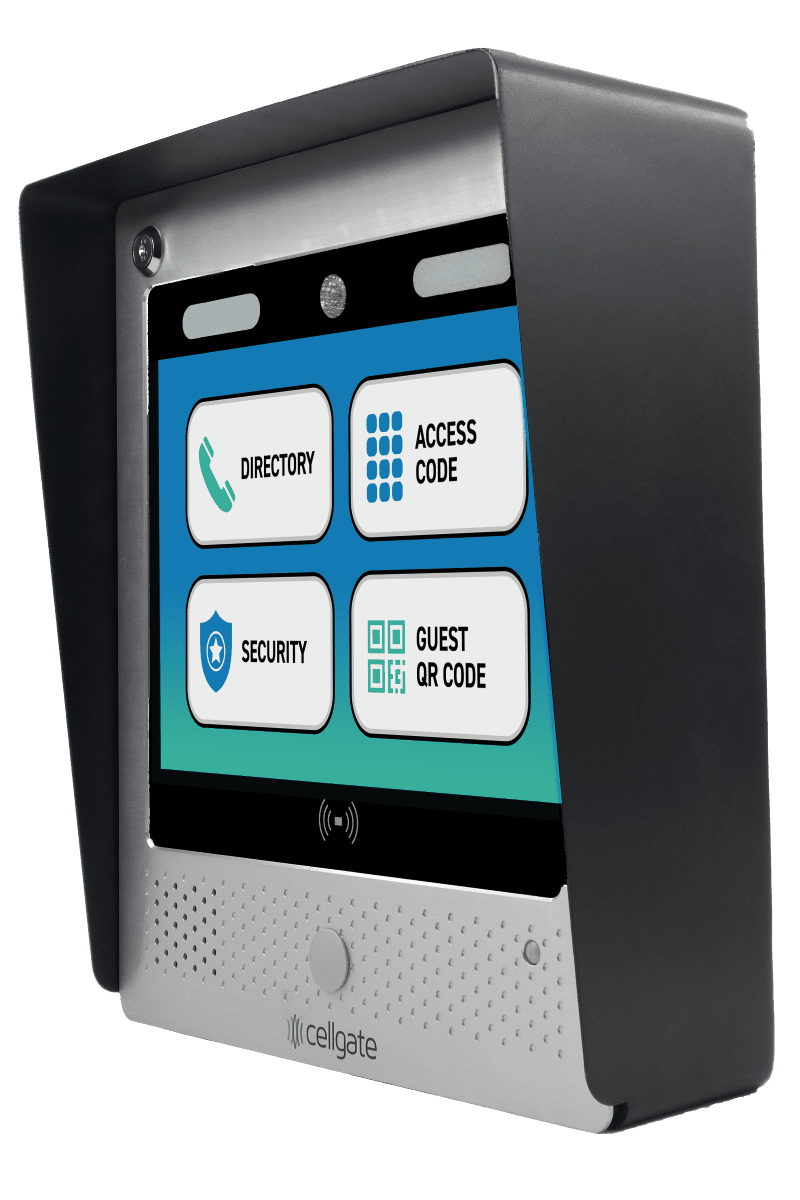This guide will walk you through the process of using a QR Code Virtual Key for property entry. Once you have sent the key to a visitor, the recipient will receive a link via email or SMS to access their QR code “Key.”
Virtual Keys are a visitor management feature available on all Watchman multi-family residential gate security solutions.
Steps to Use the QR Code Key
- Receive the Key: The recipient will receive a link in their email or SMS text.
- Access the Key:
- The recipient must tap on the link. A blue screen will appear showing the virtual key name and the sender.
- Click on “View QR Code” to view the QR code, or save it to the phone in one of three ways:
- Apple/Google Wallet: If using an iPhone, tap the “Apple Wallet” option. If using an Android, tap the “Google Wallet” option. Once saved, the QR code can be accessed anytime from the wallet.
- Add to Calendar: This option will add the QR code link to the calendar on the days the key is valid.
- Save the Message: Keep the original text or email with the invite to reload the QR code whenever needed.
- Present the QR Code: Show the QR code on the Watchman video intercom system’s camera at the designated property entry point(s) within the valid time frame. This should open the gate or door.
Troubleshooting
- Gate Not Opening: If the gate or door does not open, the recipient should contact the administrator or the person who sent them the key for assistance to ensure they are using it during the proper time frame and/or at the correct entrance(s).
Conclusion
Using QR code Virtual Keys provides a convenient and secure way to manage access to your property. If you have any questions along the way, our dedicated CellGate support team is always here to help you.
Related Topics
- ▶ CellGate CR-Infinity Reader Guide: Four Ways to Enter Your Property
- CellGate Introduces Virtual Key Suite for Its Watchman Multi-Family Models
- ▶ Simplify Visitor Management with CellGate’s QR Code Virtual Keys
- ▶ How to Use PIN Codes in the CellGate App
- ▶ How to Find Virtual Keys in the CellGate App
- ▶ Visitor Access with Virtual Key Visitor Management
- ▶ Guide to Using PIN Codes in CellGate’s TrueCloud Connect
- ▶ Using the Key QR Code in the CellGate App
- ▶ Sharing a Temporary Event Key in the CellGate App
- ▶ Sharing an Individual Key in the CellGate App
- ▶ Creating a Temporary Event Key in the CellGate App
- ▶ Creating Individual Keys in the CellGate App
- ▶ How to Find Virtual Keys in the CellGate App
- ▶ Understanding QR Code Types for CellGate Access Control
- ▶ Groups: Virtual Key Features
- CellGate Debuts New Enhanced QR Code Virtual Key Functionality on All of Its Watchman Multi-Family Advanced Video Telephone Entry Models