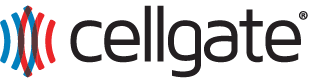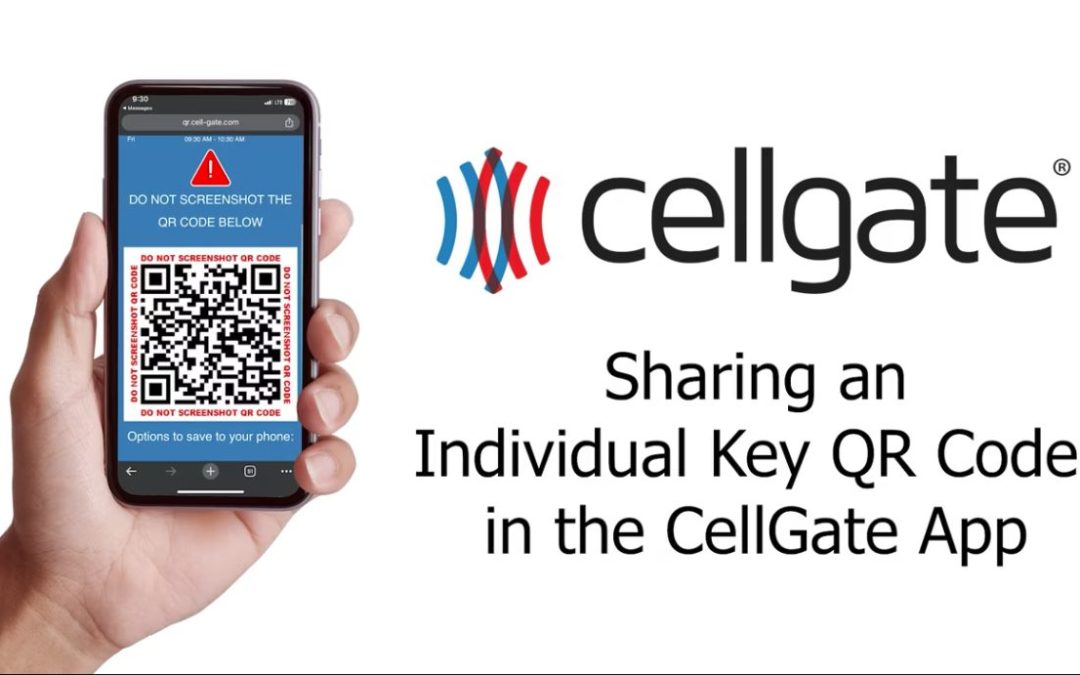Virtual Keys are a feature available on all Watchman multi family access control systems.
This guide will walk you through the process of sharing an Individual QR Code Virtual Key with a recurring visitor (like a dog walker, babysitter, etc.) using the CellGate App. Individual QR Code Keys provide recurring and restricted access for users and can be easily shared via SMS text or email.
Steps to Share an Individual Key
- Save the Key: Once you are happy with your virtual key settings, tap “Save”. This will create a pop-up to share the virtual key.
- Tap Share: Select the “Share” option from the pop-up.
- Send via SMS:
- Enter the recipient’s phone number in 10 digits with no spaces.
- Tap “Send Virtual Key”. The recipient will receive a text with the QR code.
- Send via Email:
- Enter the recipient’s full email address, ensuring it includes an “@” symbol and a valid domain (e.g., .com).
- Tap “Send Virtual Key”. The recipient will receive an email with their QR code.
- Manage Keys:
- You can resend and cancel keys by tapping on them in the main menu screen.
- Keys are categorized into Individual Keys and Temporary Event Keys.
Using the QR Code
- The recipient can pull up their QR code on their phone and scan it at the device for access.
- Security Measure: For Individual Keys, any time they are resent, the previously sent key is invalidated. A new QR code key is auto-generated after each use to prevent sharing/misuse.
Conclusion
Sharing QR codes via SMS or email is a convenient way to provide secure access to your property. If you have any questions along the way, our dedicated CellGate support team is always here to help you.
Related Topics
-
- ▶ Access Control Solutions: Total Property Security Access With CellGate
- ▶ Watchman Product Family: Live Video Telephone Entry With CellGate
- ▶ Commercial Video Intercom and Access Control System | Video Entry + TrueCloud Connect | CellGate
- ▶ Multi-family Solution: Total Property Security Access With CellGate
- ▶ Single Family Solution: Total Property Security Access With CellGate
- ▶ CellGate CR-Infinity Reader Guide: Four Ways to Enter Your Property
- CellGate Introduces Virtual Key Suite for Its Watchman Multi-Family Models
- ▶ Simplify Visitor Management with CellGate’s QR Code or PIN Visitor Passes
- ▶ How to Use PIN Codes in the CellGate App
- ▶ How to Find Visitor Passes in the CellGate App
- ▶ Visitor Passes & Access Credentials for Visitor Management
- ▶ Guide to Using PIN Codes in CellGate’s TrueCloud Connect
- ▶ Using the Key QR Code in the CellGate App
- ▶ Sharing a Temporary Event Key in the CellGate App
- ▶ Sharing an Individual Key in the CellGate App
- ▶ Creating Individual Keys in the CellGate App
- ▶ How to Find Access Passes in the CellGate App
- ▶ Understanding QR Code Types for CellGate Access Control
- ▶ Groups: Visitor Pass & Access Credential Features
- CellGate Debuts New Enhanced QR Code Virtual Key Functionality on All of Its Watchman Multi-Family Advanced Video Telephone Entry Models