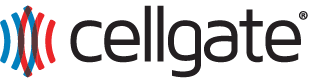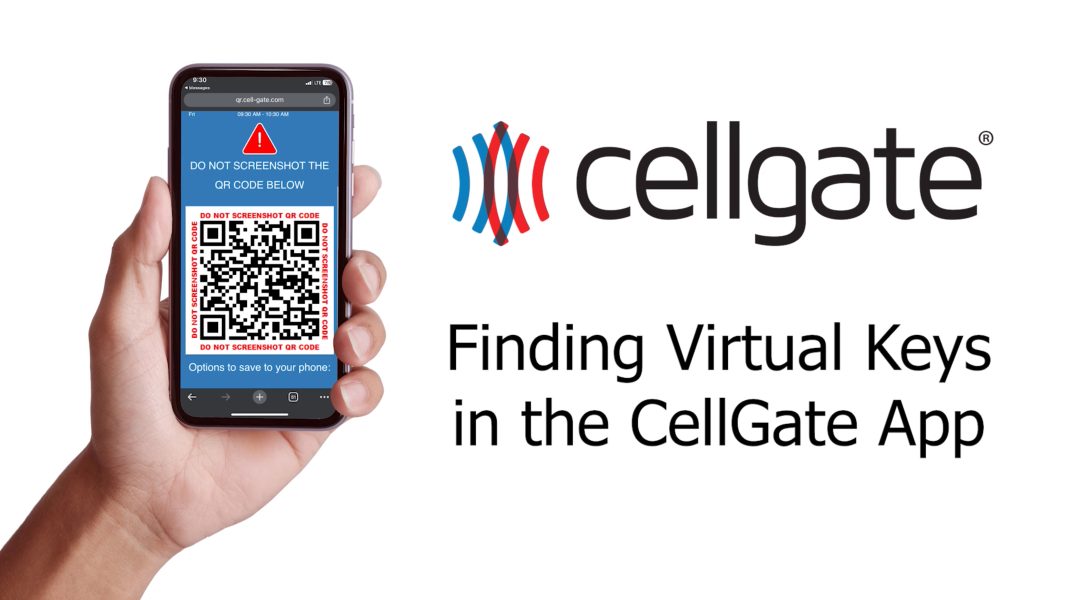Managing visitor access has never been easier with the CellGate App. This guide walks you through how to locate and use Visitor Passes – a type of Access Credential used for visitors, vendors, deliveries, and other guests.
In the app interface, Visitor Passes may still appear under the menu label “Virtual Keys” on some versions. Functionally, these are Visitor Passes / Access Credentials that can be issued as QR codes or PIN codes.
- Launch the CellGate App: Open the app and tap the menu icon in the top left corner.
- Select Visitor Passes From the dropdown menu, choose the “Visitor Passes” option.
- Access the Visitor Passes page: This page is your hub for creating Individual Visitor Passes, Temporary Event Visitor Passes, or Single-Use Visitor Passes.
Types of Visitor Passes
Individual Visitor Passes
Perfect for granting recurring access to a single person (for example, a dog walker, housekeeper, or regular maintenance contact). These QR or PIN Access Credentials can be customized with specific restrictions or left more open for flexibility.
Temporary Event Visitor Passes
Ideal for managing access during events. Available as QR or PIN-based Access Credentials, they grant access for periods ranging from one hour to seven days, depending on how you configure them.
Single-Use Visitor Passes
Designed for one-time access, these passes are perfect for deliveries or a single maintenance visit. Choose between a QR code or PIN code Access Credential that expires after its first valid use.
Using Visitor Passes
Visitor Passes offer flexibility and security for many different visitor scenarios. Whether you are managing access for regular guests, hosting an event, or facilitating a one-time visit, Visitor Passes provide a convenient solution.
All communications and interactions are managed through TrueCloud Connect™, ensuring data security and efficient management as part of your overall Access Credentials strategy.
For more information on visitor management with Access Credentials, see our Visitor Pass & Access Credential Visitor Management overview.
Support and Assistance
If you have any questions, the dedicated CellGate support team is always ready to help. Welcome to the CellGate family.
Related Topics
No posts found.